Emergencies 🔗
Updated May 26, 2025
In case of emergencies…
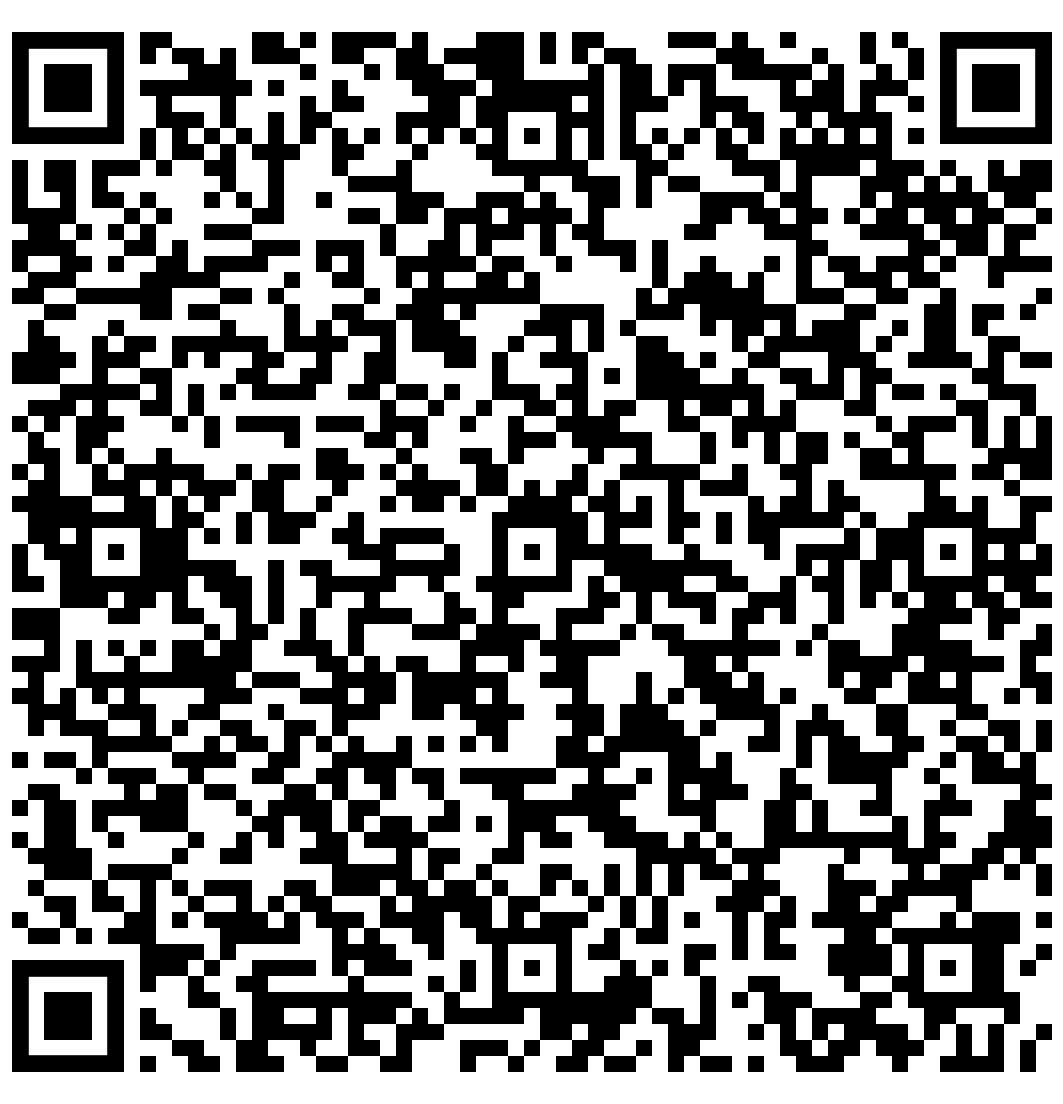
Frederic Simard IT Manager [email protected] | Slack | +1-514-575-5310
Scan the QR code to add his info on your device.
Frederic is responsible for the well-being of the hardware and software (also called IT) used every day by MobilityData’s staff.
Lending support when needed and ensuring those equipment remain safe from any unwanted acts, offering advice on the best option as well as making it happen once a choice has been made are also part of his daily tasks.
The best way to reach Frédéric is through Slack, but if there is an emergency, like a laptop that won’t start, call or text him.
Ransomware attack 🔗
Signs of a Ransomware Attack 🔗
Ransomware (1) is a type of harmful software that locks your files or computer and demands money to unlock them. Here are the main warning signs to watch out for:
-
A ransomware attack is a type of cyberattack where hackers lock or encrypt your files and demand payment (usually in cryptocurrency) to unlock them.
In short: they hold your files hostage until you pay up—don’t fall for it!
-
You suddenly can’t open your files
Files that used to work — like Word documents, spreadsheets, or photos — won’t open anymore, or have strange names or file extensions you don’t recognize.
-
A ransom note appears
A message pops up on your screen or appears in a file, saying your data has been locked and you have to pay money (usually in cryptocurrency) to get it back.
-
Your computer slows down or behaves oddly
Although not a sure sign of a ransomware attack, if the system freezes, crashes, or runs much slower than usual without warning, it could be a sign. Encryption of files is a resource-intensive task.
-
New programs or icons you didn’t install
You might see new software running or unfamiliar icons on your desktop — often part of the ransomware.
-
You’re locked out of your device
In some cases, you can’t even log in — the screen only shows the ransom demand.
What should you do if you believe you are victim of such an attack? 🔗
- Shut down your laptop.
- Either using the Shutdown command from the Apple Menu, or holding the power button for more than 10 seconds will force it to shutdown. See Shut down your Mac
- Inform the IT Manager.
- Do not pay or contact the attackers. There is no guarantee they will send you what you need to get back what they locked away from you. Not only is there no guarantee, they will most likely attack again thinking they found an easy prey.
Solutions
Decryptors, tools and solutions 🔗

These serve as reference only.
- Consult the NO MORE RANSOM(1) website to see if they have a decryption tool for your data.
- Report the crime to the authorities.
- Restore from a previous backup if possible.
-
NO MORE RANSOM is a project focused on reducing the impact of ransomware attacks by providing freely available software that can decrypt files of various ransomware implementations. The project is supported by the Dutch National Police Corps and Europol.
Launched by Europol, the Dutch National Police (Politie) and IT security companies, the No More Ransom portal initially offered four tools for unlocking different types of ransomware but has since expanded significantly. Besides free decryption tools, they also offer prevention guidance, and educational materials.
- Purpose: Provides free decryption tools and prevention advice for ransomware victims
- Who’s Behind It: Initiative of the High-Tech Crime Unit of the Dutch Police Services Agency (KLPD), Europol’s European Cybercrime Centre (EC3), Kaspersky, and McAfee CNCS
- Impact: Over 10 million people have downloaded the decryption tools since its launch in 2016
See NO MORE RANSOM on Wikipedia.
Data loss 🔗
Computer is non-functioning, not booting up 🔗
Computer is physically damaged, in need of repairs 🔗
Lost, stolen equipment 🔗
Spilled a liquid on your device? 🔗
First thing to do: don’t panic! Although the obvious solution is to keep liquids far from your gear (we know it’s hard), accidents happen.
Water is one thing, but coffee, juice, and soda are especially damaging because of the sugar in them and the acidity.
Solutions 🔗
- Turn It Off Immediately
- Unplug it and hold the power button until the device shuts down. Time is critical—this helps prevent short-circuiting.
- Unplug Everything
- Disconnect any accessories (chargers, USB devices, headphones, etc.).
- Remove the Battery (If Possible)
- If your device has a removable battery, take it out right away. This isn’t possible with most modern laptops, but check if yours allows it.
- Blot — Don’t Rub
- Use a lint-free cloth or paper towel to gently blot excess liquid.
- Do not rub — it could push liquid deeper inside.
- Flip It & Drain It
- For laptops: turn it upside down in an inverted V shape (like a tent).
- For keyboards: turn it upside down and let it drain.
- Phones: gently shake to remove excess liquid and place upright.
- Let It Dry (Patience Required)
- Leave the device to air dry for at least 48 hours — longer if it was a heavy spill.
- Use silica gel packets or uncooked rice in a sealed container to help absorb moisture.
- Do Not Use a Hair Dryer
- Heat can cause more damage. Stick with air drying only.
- Report it to the IT Manager
- Let us know what happened ASAP — even if the device seems fine. Corrosion or delayed damage is a thing.